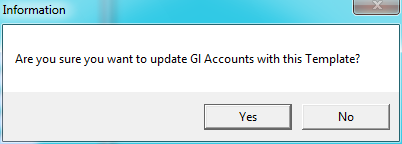
If you make changes to any of the fields in a GL template account, select this option on the GL Template File Update screen to apply those changes to the existing GL accounts for each department.
Refer to "Adding a New Template" or "Updating a Template".
Micronet displays a message asking you to confirm that you want to update your GL accounts with the changes made to this template.
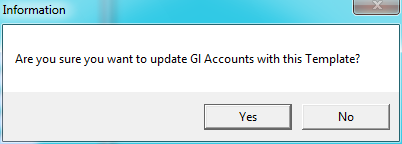
Micronet applies all changes made to the template account to the same account number in the General Ledger, for all cost centres.